Next: Online Timetable. Up: Rivulet Documentation Previous: Schedule entry page.
This is the page you use to control the scheduling daemon. Most of the time it should just run automatically, but there are some things you need to do, like letting it know when a live show has come to an end, which you need to use this page for. It also lets you monitor the scheduler so you can see which program is playing out, which one is next to play, how much time the current show has left to run, and so on. The picture below shows the controller page as it comes up in a web browser:
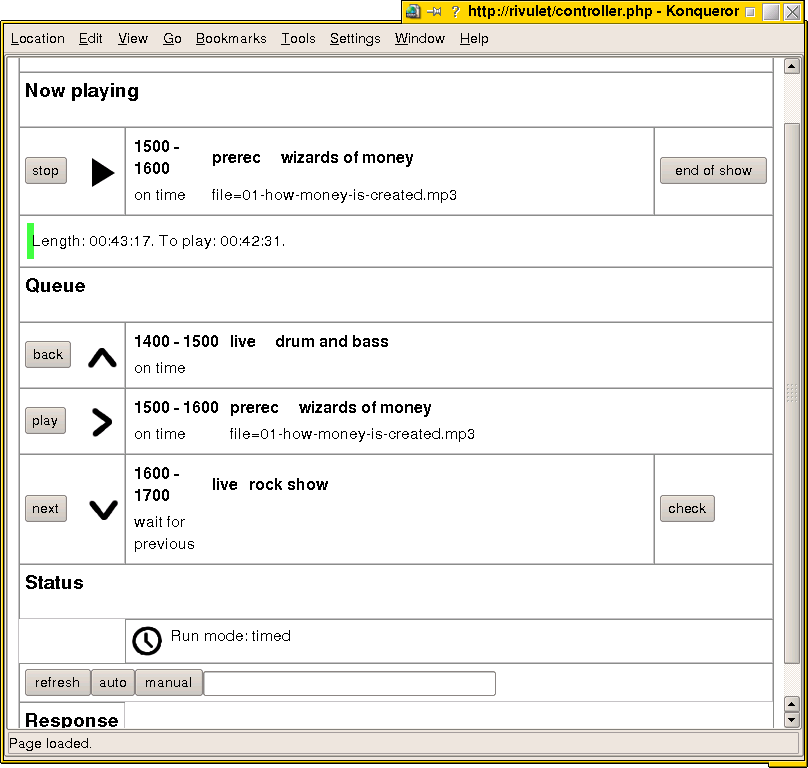
The lines at the top under 'now playing' say which show is currently playing and how long it has left to run. There is also a button you can press to notify the scheduler that a show has finished and tell it to move on to the next one.
The queue displays the current, previous, and next shows. For each show, it tells you what type of show it is (live, prerecorded, etc.), the start time and start type, and any parameters needed by the given type of show (e.g. the filename for a prerecorded show). Normally, the scheduler moves through the queue automatically, and the queue display is just there to let you know where it's at. However, you can also put the scheduler into a manual mode where all the scheduling is controlled by you through this page. To do this, press 'manual' at the bottom of the page. (You press 'auto' to put it back into automatic mode). Once it is in manual mode, you can move through the queue by pressing 'back' and 'next', and then press 'play' to start playing the show in the middle slot. You can stop playing, or move onto the next show, by using the 'stop' and 'end of show' buttons at the top of the page.
The text box next to the 'manual' button is for sending more complex commands to the scheduler. The main one you are likely to need is the 'stream' command. This is used to start and stop streams like the line out monitor stream, the main output stream, or any other streams you may have defined. You can send commands like 'stream start jackout', or 'stream stop icecast'.
andy 2006-03-26